IMPORTANT: The v3 Beta platform is being deactivated at the end of the month (May).
Please take a few minutes to complete the transition back to the v2 Legacy platform.
Replace your v3 Stream Keys with your v2 Stream Keys within your Live Streaming software or hardware. Reconnect your SIMULCAST targets within your v2 Sermon Studio account. If you are using v3 Players, be sure to replace them with your v2 Players. That's it!
Side note:: We have made several backend updates to the v2 Legacy platform to improve its performance!
1. REPLACE YOUR STREAM CREDENTIALS.
Go into your v2 Sermon Studio account. From the DASHBOARD, Click on the RTMP CREDENTIALS button.
Copy your Live Stream credentials (SERVER URL / ADDRESS and STREAM KEY / NAME) and paste them into your Live Stream encoding hardware or software (OBS, vMix, Wirecast, etc.). Simply replace your v3 stream credentials with your v2 stream credentials.
* WATCH VIDEO: https://sndemo.sermon.net/pvhigh/22255061.mp4
2. RESETTING YOUR CONNECTION TO FACEBOOK
In your Facebook Profile page (not the Church / Ministry page), click on your Facebook Icon in the upper right.
Go into SETTING & PRIVACY > SETTINGS > then on the left scroll down and click on BUSINESS INTEGRATIONS. Therein, remove anything that references sermon.net.
Next, log into your v2 Sermon Studio account. From the DASHBOARD click on the SIMULCASTING icon. From within your Simulcasting page delete your current Facebook connection (if any), then ADD Facebook back in. Be sure to select your TARGETED FACEBOOK DESTINATION within the dropdown menu.
* WATCH VIDEO: https://sndemo.sermon.net/pvhigh/22255062.mp4
3. RESETTING YOUR YOUTUBE CONNECTION
Log into the YouTube account you want to live stream to. Click on the CREATE button in the upper right > click on GO LIVE.
Within your YOUTUBE Studio click on the MANAGE icon (upper left, bottom Calendar button). If you have anything scheduled therein - DELETE it.
Click on the STUDIO logo in the upper left, then click on CONTENT on the left. Click on the LIVE tab. If you see anything staged as UPCOMING - DELETE it.
Once again, click on the CREATE button in the upper right > click on GO LIVE. Within the Stream Settings tab below, in the Select Stream Key dropdown click on MANAGE STREAM KEYS. Delete ALL keys in this pop-up location (there may be a lot of them - remove them all).
Then, log into your v2 Sermon Studio account. From the DASHBOARD click on the SIMULCASTING icon. From within your Simulcasting page delete your current YouTube connection (if any), then ADD YouTube back in.
* WATCH VIDEO: https://sndemo.sermon.net/pvhigh/22255063.mp4
Once you make these modifications, run a test to make sure all is well.
Please let us know if you need any assistance. We can schedule some time to go through things together and be sure you are all set! We can do a screen-share using https://anydesk.com.
If you have made this modification and tested successfully, please let us know by emailing support@sermon.net